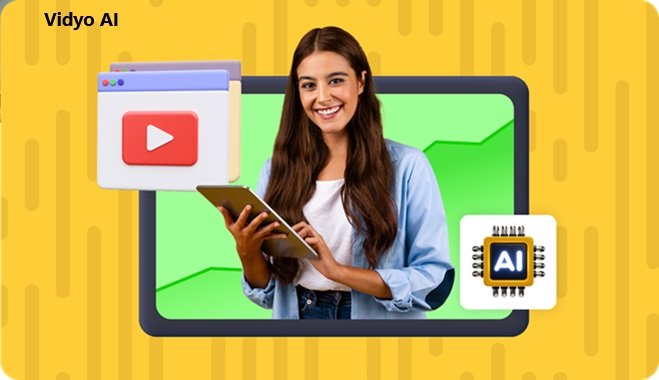In the fast-paced world of content creation, Vidyo AI is a game-changer for anyone looking to produce professional-level videos in just minutes. Gone are the days of spending hours or even days editing footage manually. With Vidyo AI, the power of artificial intelligence takes over the heavy lifting, allowing creators to focus more on creativity and less on technicalities. Whether you’re an experienced video editor or just starting, these Vidyo AI tips and tricks will help you maximize the platform and deliver polished, high-quality videos in record time.
1. What is Vidyo AI?
Before diving into the tips and tricks, let’s explore what Vidyo AI actually is. Vidyo AI is a cutting-edge, AI-driven video editing tool that allows users to automate various aspects of the video production process. It’s designed for creators who want to produce high-quality videos without spending countless hours tweaking their content manually.
With powerful features like auto-editing, AI-powered scene detection, and real-time video enhancement, Vidyo AI makes professional video production accessible to everyone—from YouTubers and marketers to educators and business professionals.
1.1 Why Use Vidyo AI?
Vidyo AI is perfect for anyone looking to create visually stunning videos quickly. It offers time-saving tools that reduce the effort typically involved in editing, color correction, and other intricate tasks. With its intuitive interface and smart AI technology, even those without much editing experience can produce professional-grade content effortlessly.
2. Tips for Getting Started with Vidyo AI
Jumping into a new tool can feel overwhelming, but Vidyo AI is designed to be user-friendly and intuitive. Here are some tips to help you get started and set up for success:
2.1 Explore the Templates
Vidyo AI provides a range of pre-made templates that serve as excellent starting points for different types of content. Whether you’re creating a promo video, a social media ad, or a tutorial, these templates are fully customizable and help save time by giving you a professional structure to work with.
2.1.1 Customizing Templates
Once you choose a template, you can tweak it according to your needs. Modify the text, change the color scheme, or add your logo for branding. Templates are a quick and easy way to maintain consistency across your videos while speeding up your production process.
2.2 Leverage Auto-Editing for Speed
One of Vidyo AI’s standout features is its auto-editing capability. By analyzing your footage, Vidyo AI can automatically trim unwanted segments, highlight key moments, and arrange clips to form a coherent narrative. This is particularly useful when you’re working with long or complex footage and want to save time during the initial editing phase.
2.2.1 Adjusting Auto-Edits
After Vidyo AI processes your footage, you can fine-tune the edits by adjusting cuts or adding additional clips. This flexibility ensures that while AI handles the bulk of the work, you still have control over the final output.
2.3 Use AI-Powered Scene Detection
Vidyo AI can detect different scenes or transitions in your video automatically. This feature is essential when working with long takes or raw footage because it allows you to split your video into individual scenes without having to go through it manually.
2.3.1 Enhancing Scene Transitions
Once Vidyo AI detects scenes, you can further refine your video by adding smooth transitions between scenes. Whether you prefer fades, cuts, or creative effects, transitioning seamlessly between scenes elevates the production value of your video.
3. Tricks to Enhance Video Quality
Creating professional-level videos isn’t just about cutting and arranging clips; it’s also about optimizing the overall quality of your footage. Vidyo AI offers a variety of tools to help enhance the look and feel of your video without requiring advanced skills.
3.1 Apply AI-Powered Filters and Enhancements
Vidyo AI comes equipped with a range of filters and automatic enhancements that improve the visual quality of your video. These filters adjust brightness, contrast, and color balance, and even add artistic effects—all powered by AI to ensure the final product looks polished and professional.
3.1.1 Automatic Color Correction
Color correction is one of the most time-consuming parts of video editing. With Vidyo AI, the automatic color correction feature takes the guesswork out of the process, analyzing your footage and applying the optimal settings for a balanced, vibrant look.
3.1.2 Sharpening and Noise Reduction
If you’re working with lower-quality footage, Vidyo AI’s sharpening and noise reduction tools can help enhance clarity. By minimizing visual imperfections, you’ll end up with a cleaner, crisper video.
3.2 Use Smart Audio Syncing
Bad audio can ruin even the most beautifully shot video. Luckily, Vidyo AI’s smart audio syncing feature aligns your video and audio tracks perfectly, ensuring that your dialogues or voiceovers match the video footage seamlessly.
3.2.1 Enhance Audio Quality
Video AI also offers audio enhancement tools that automatically remove background noise, adjust volume levels, and ensure consistent audio quality throughout your video. Whether you’re recording in a noisy environment or using multiple audio sources, these tools help maintain professional-grade sound.
4. Time-Saving Techniques for Maximum Efficiency
Vidyo AI was designed to save time without compromising on quality. Here are some of the best time-saving techniques that will allow you to streamline your video editing workflow.
4.1 Batch Processing for Large Projects
If you’re working on a series of videos or have a project that involves multiple clips, Vidyo AI’s batch-processing feature is a lifesaver. This tool allows you to apply the same settings, filters, and edits to multiple clips at once, reducing the need for repetitive editing tasks.
4.1.1 How to Use Batch Processing
To use this feature, simply select all the clips you want to edit, apply your desired settings, and let Vidyo AI handle the rest. Whether you’re adjusting lighting, adding effects, or trimming clips, batch processing speeds up your workflow dramatically.
4.2 Keyboard Shortcuts for Quick Navigation
Speed up your editing process by taking advantage of Vidyo AI’s keyboard shortcuts. These shortcuts allow you to quickly navigate through the platform, trim clips, switch between tools and make edits without having to click through multiple menus.
4.2.1 Customizing Shortcuts
Video AI lets you customize your keyboard shortcuts, tailoring them to your editing style. This personalized approach can significantly cut down the time it takes to perform repetitive tasks and allows you to work more efficiently.
5. Advanced Editing Tips for Professional Results
Vidyo AI is powerful enough to handle advanced editing tasks, making it ideal for both beginners and professionals. If you’re looking to take your videos to the next level, here are some advanced tips to help you master Vidyo AI.
5.1 Add Dynamic Text and Graphics
Incorporating dynamic text and graphics can make your videos more engaging and visually appealing. Video AI allows you to easily add motion text, lower thirds, and graphic overlays that can be customized with your brand’s colors and fonts.
5.1.1 Timing Your Text
To maximize the impact of your text and graphics, make sure they are timed properly. Video AI provides an intuitive timeline interface where you can easily adjust when and where your text appears in the video, ensuring it aligns with key moments or dialogues.
5.2 Use AI-Generated Storyboarding
Storyboarding is an essential part of professional video production, and Vidyo AI offers an AI-generated storyboarding feature that helps you map out your video before you start editing. This tool suggests scene transitions, music cues, and even dialogue placement based on your initial clips, making it easier to visualize the final product.
5.2.1 Adjusting the AI Suggestions
While the AI-generated storyboard provides a solid foundation, you can easily tweak the suggestions to better suit your vision. By combining AI automation with your personal touch, you’ll have a professionally structured video in no time.
6. Conclusion: Elevate Your Videos with Vidyo AI
With Vidyo AI’s impressive array of features, you no longer need to be a professional editor to create professional-level videos. Whether you’re a content creator, marketer, or business professional, these tips and tricks will help you unlock the full potential of Vidyo AI and produce stunning videos in minutes.
By leveraging its AI-powered tools—from auto-editing and scene detection to advanced color correction and audio syncing—you can streamline your workflow and focus more on crafting compelling stories. So, don’t waste time on tedious editing tasks; let Vidyo AI do the hard work while you focus on creating engaging, high-quality videos.
FAQs
1. Is Vidyo AI suitable for beginners? Yes, Vidyo AI is designed to be user-friendly, making it ideal for both beginners and experienced editors. Its intuitive interface and AI-driven features allow anyone to produce professional-quality videos with ease.
2. Can Vidyo AI handle long video projects? Absolutely! Video AI is capable of processing long videos efficiently. With features like batch processing and auto-editing, it can handle extensive projects while saving you time.
3. How does auto-editing work in Vidyo AI? Auto-editing in Vidyo AI analyzes your footage to identify key moments, remove unnecessary segments, and arrange clips into a coherent sequence. You can further fine-tune these edits to achieve the desired result.
4. Does Vidyo AI support audio editing? Yes, Vidyo AI offers smart audio syncing and enhancement tools, allowing you to adjust audio levels, remove background noise, and ensure high-quality sound in your videos.
5. Can I create branded videos with Vidyo AI? Definitely! Video AI allows for complete customization of templates, including the ability to add your brand’s logo, colors, and fonts, helping you create consistent, branded video content.
Also, Read. WorldWideScienceStories.com Review: A Hub for International Science Insights.